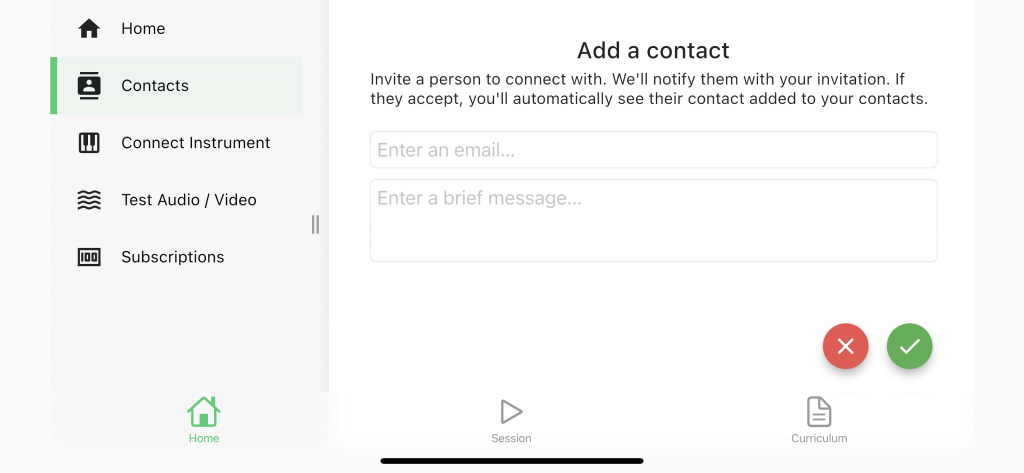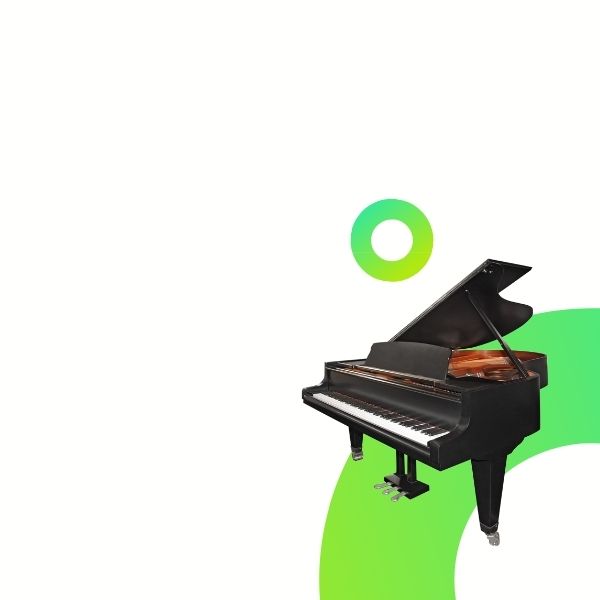Learn Piano Online with 1ON1
Learn piano remotely from the comfort of your home. Designed specifically for piano lessons by people who both teach and study piano, 1ON1 Piano is great for parents, students, and teachers!
How it Works
1ON1 Piano’s differentiator is its ability to transmit piano-to-piano data in real-time. This means that any time digital or hybrid pianos are connected to the app, the piano sends and receives the notes that are played to the other instrument instead of playing audio through the tiny speakers on your device.

Hybrid Piano
On a hybrid piano, the keys will move in real-time as the instructor or student plays.

Digital Piano
On a digital piano, the sound will come from the instrument rather than from the phone, computer, or tablet.
If you are new to piano-to-piano, 1ON1 Piano makes the process of connecting to your digital or hybrid instrument easy with a built-in setup assistant that tells you exactly what cables you need to connect to your instrument, and shows you how to connect them with videos.
1ON1 Piano: The Difference You Can Hear
Listen to a comparison between 1ON1 Piano and a Zoom session that is using high quality microphones and high fidelity music mode
1ON1 Piano Spotlight Features
1ON1 Piano has all the features you need to successfully learn piano online, giving anyone who has a phone or tablet access to an online piano lesson experience so good that it rivals in-person lessons. Designed by Piano Teachers and Piano Students, 1ON1 Piano includes the following features:

Low Latency and High Quality Sound
1ON1 uses a peer-to-peer connection that enables collaboration, duets, and instant response time. Sound is designed for music rather than voice with full-spectrum and high bit rate.

Easy Multiple Cameras
Users can easily connect and switch between cameras without interrupting a session to show every view of a technique or performance.
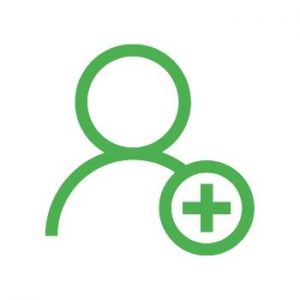
Easy Onboarding
It’s easy to invite other users to 1ON1 Piano — just add a contact and let them accept the invite. It’s also easy to learn to use 1ON1 Piano so that you spend your time learning piano and not how to use the app.

Real Time Piano-to-Piano
Users with Digital Pianos can connect their pianos in real-time for unmatched sound quality and realism! Hybrid pianos including PianoDisc, Yamaha Disklavier, Steinway Spirio R, and QRS, will move their own keys as they are played during a session.
For Teachers
Highlights:
- 1ON1 Piano allows switching cameras on the fly during a video session so that users can see what they need to for effective demonstration. Teachers who use 1ON1 Piano on a Mac may connect up to 16 cameras that may be switched through during a lesson!
- Sound quality from piano-to-piano is clear, enabling you to demonstrate tone, articulation, and phrasing, and latency is low, allowing you to play duets and collaborate.
- Connecting to new students is easy too, with no codes or cumbersome links: just tap the plus button, enter the email address of the other user, choose “invite,” and you can start your lesson.
- Teachers and students can share their screens, make markings on music, and save a capture of the markings they make into a cloud that is shared between student and teacher.
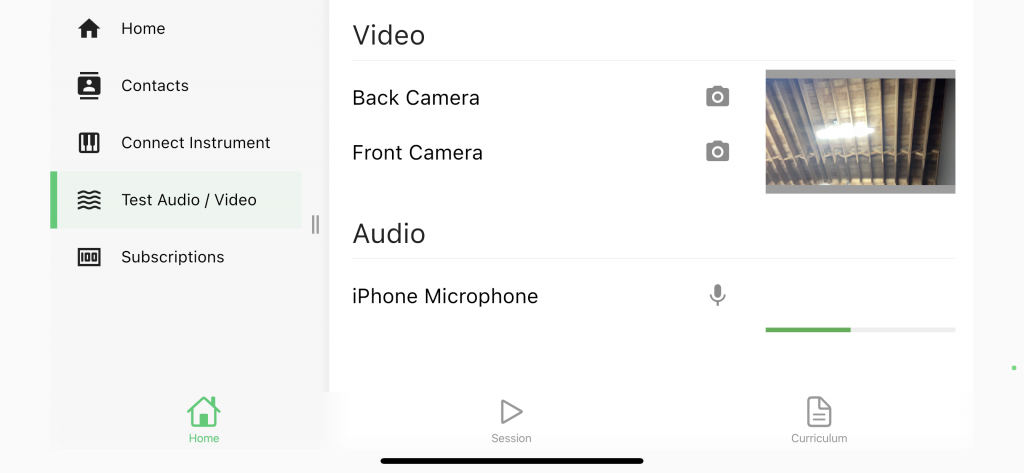
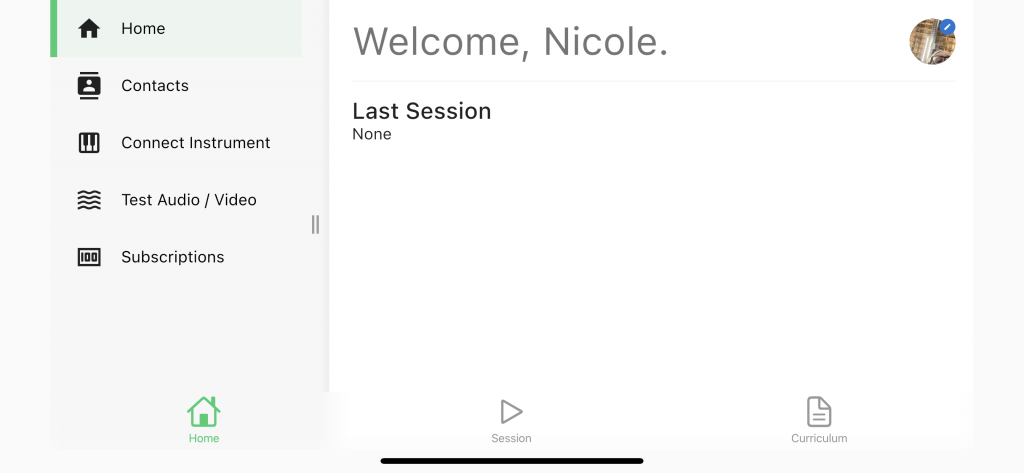
For Students
Highlights:
- Clean, intuitive interface.
- Free to use with a subscribing teacher.
- Easy onboarding with no codes or access links to copy.
- Students have access to a cloud that stores curriculum and lesson notes that have been shared with them so that they can easily practice the content visited in a lesson
For Parents
Highlights:
- Privacy: 1ON1 Piano is COPPA compliant so that parents can feel safe about children taking lessons on the platform.
- Security: 1ON1 Piano uses end-to-end encrypted, peer-to-peer technology with low latency.